Warehouse - Persistent Scenes and States¶
The “MotionPlanning” plugin of RViz offers the possibility to save complete planning scenes and robot states persistently. Currently, two storage plugins (based on warehouse_ros) are available:
- warehouse_ros_mongo, which uses MongoDB as backend
- warehouse_ros_sqlite, which uses SQLite as backend
You can install both of them with your favourite package manager
(e.g. apt-get install ros-noetic-warehouse-ros-mongo) or
build them from source
(of course, you’ll have to check out the corresponding repository into your src folder for that).
Storage plugin selection¶
The warehouse plugin and settings have to be specified in the launch files of your MoveIt configuration.
You should adapt warehouse_settings.launch.xml and possibly also warehouse.launch if you do not wish to use the MongoDB plugin.
The storage plugin is determined by the parameter warehouse_plugin.
Valid options are warehouse_ros_mongo::MongoDatabaseConnection for MongoDB and
warehouse_ros_sqlite::DatabaseConnection for SQLite.
Furthermore, the parameters warehouse_host and warehouse_port configure the connection details.
In case of the SQLite plugin, warehouse_host contains the path to the database file,
and warehouse_port is unused.
Parameters for warehouse_ros_sqlite
<arg name="moveit_warehouse_host" default="/path/to/your/file.sqlite" />
<arg name="moveit_warehouse_port" default="0" />
<param name="warehouse_plugin" value="warehouse_ros_sqlite::DatabaseConnection" />
For warehouse_ros_mongodb use the following instead
<!-- <arg name="moveit_warehouse_port" default="33829" />
<arg name="moveit_warehouse_host" default="localhost" />
<param name="warehouse_plugin" value="warehouse_ros_mongo::MongoDatabaseConnection" /> -->
Optionally, start the MongoDB Server (comment/uncomment the following in warehouse.launch)
<!-- <node name="$(anon mongo_wrapper_ros)" cwd="ROS_HOME" type="mongo_wrapper_ros.py" pkg="warehouse_ros_mongo">
<param name="overwrite" value="false"/>
<param name="database_path" value="$(arg moveit_warehouse_database_path)" />
</node> -->
Connecting to the storage backend¶
After choosing the storage plugin and configuring the launch file(s), run RViz using
roslaunch moveit_resources_panda_moveit_config demo.launch db:=true
In RViz, make sure that the “MotionPlanning” plugin is present in the “Displays” view. Otherwise add it with the “Add” button below. Navigate to the “Context” tab of the “MotionPlanning” window. Verify the connection details (host/port for MongoDB, file path for SQLite) and click on “Connect”.
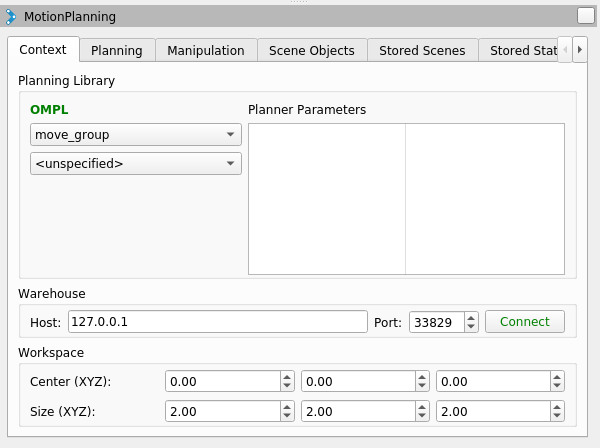
After that, a dialogue box will appear and ask you whether you’d like to erase all current states and scenes in RViz (not in the database, the persistent data is not affected by that). As you just started RViz, you can safely select “yes”.
Saving/Loading scenes and states¶
Now that you connected successfully, you can save and restore robot states and planned scenes. This can be done in the “Stored Scenes” resp. “Stored States” tab in RViz.
To save a start state, drag the green manipulator to the correct position and click “Save Start”. The goal state (orange manipulator) can be saved with the “Save Goal” button. To restore a state, select it in the list and click on “Set as Start” resp. “Set as Goal”.
Open Source Feedback
See something that needs improvement? Please open a pull request on this GitHub page